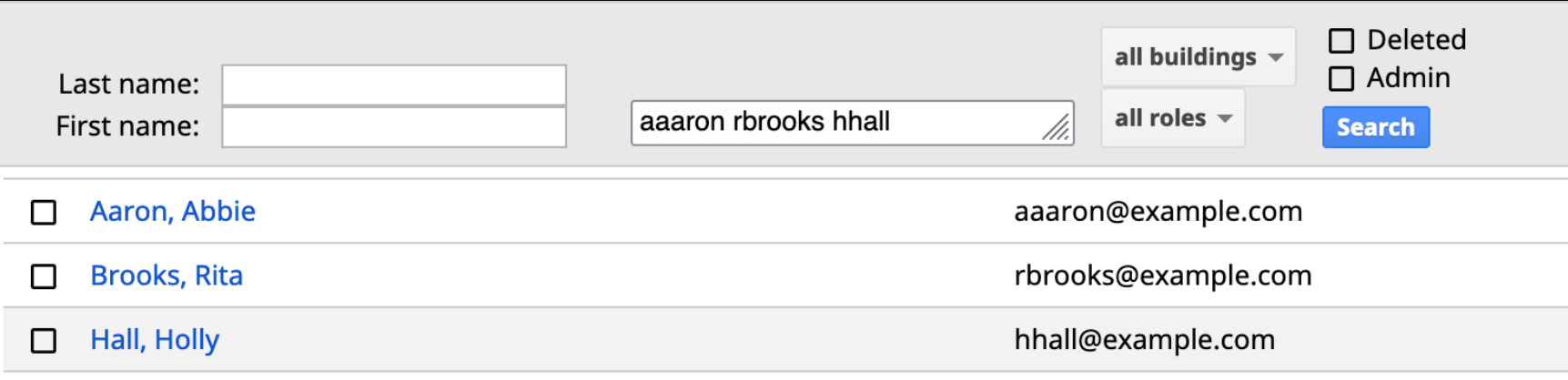New User Email Filter
February 2, 2024
A new filter has been added to the Users page that allows admin to search for users by entering their username or email address.
You may enter in a list of usernames or email addresses to search for multiple users at a time. Additionally, this filter supports completion matches, meaning if you enter part of a username, the list will return partial matches.
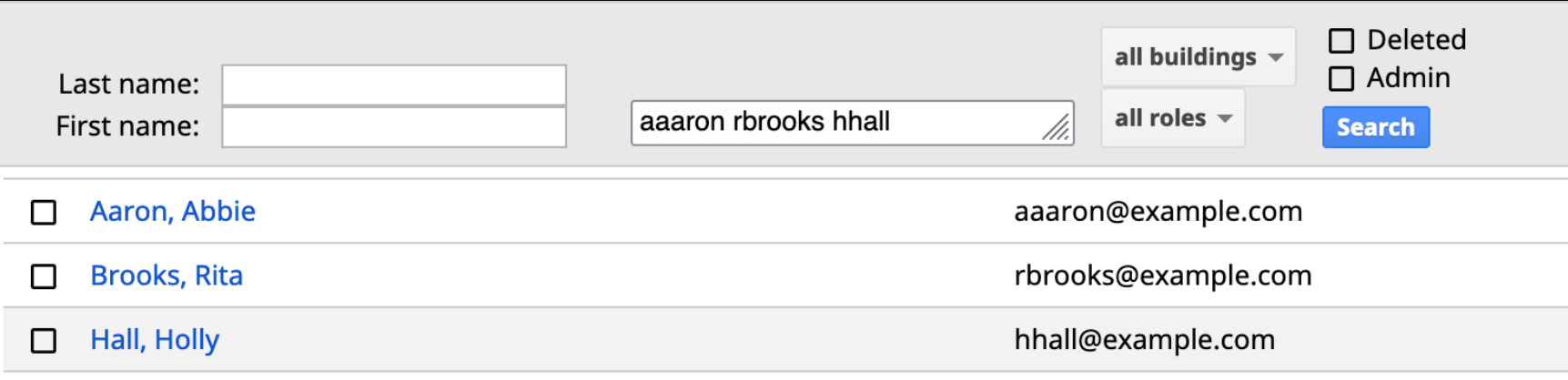
lightbulb Tip
This could be a very helpful tool when transitioning between school years. Some districts create a “Transition” role to give to users at the beginning of the school year that grants access to specific buildings and form types for a short period of time until students are assigned to the correct building in the SIS (i.e. elementary school students moving to middle school or middle school students moving to high school).
Steps
To bulk assign a “Transition” user role:- As an administrative user, create a user role with form permissions as necessary for the transition period.
- Navigate to the Users page.
- Copy a list of users needing the “Transition” access and paste them into the new user email filter.
- Click Search and select all results using the checkbox in the top left.
- Click Actions > Assign User Roles.
- Select the “Transition” user role and assign buildings as necessary.
- Click Add to apply the user role.
At the end of the transition period, you can use the role filter to find users with the transition role and bulk remove the permission.
lightbulb Tip
Additionally, users may now also search by email (or a list of emails) when sharing documents and updating the collaborative team. When in the Share tab of a document, in the Add Collaborator section, enter in emails or usernames into the Emails field to search for users.